|
A BSGO Guide
|
— |
Understanding the Main Log In Page[]
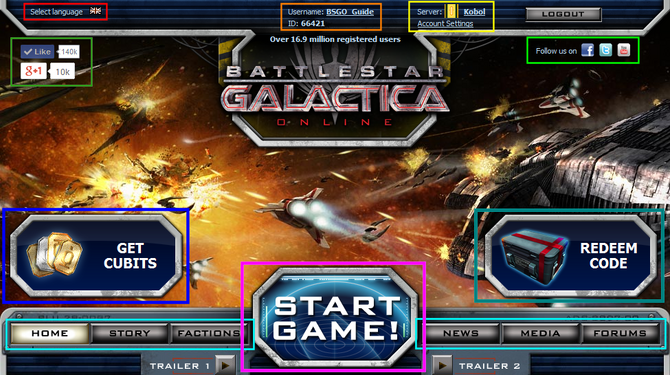

Language Selection []
You can select your language on the top left of the page by moving your pointer above 'Select Language'.
A list of available languages for you to select will appear. Your selected language will then be displayed on the Main Log in page as well as in the game.
Username & User ID[]
This shows your Log in Username and the User ID for your selected game Server.
Your User ID will be different for each server you choose to play on.
The User ID is also required if you need to contact either Technical or Payment Support.
Server & Account Settings[]

Server[]
Here you can select the Server where you wish to play by clicking on the Server name. Servers are grouped in their hosted locations, Europe, West Coast USA and East Coast USA.
You can play on each Server but can only have one game account on each server per Log in account. If you wish to make a new account on a server you already have a character on, you will need to register a new Log in account.
Kobol is a Beta Server that acts like any other Server where you can play the game as normal but it occasionally receives game updates first for testing purposes and the Servers location is hosted in Europe.
Account Settings[]
Here you can change your Log in E-mail and password as well as set up to receive game Newsletters, set your Language and date of birth.
Before you can do any of the above, you will be required to confirm the E-mail address that you registered with. Once you have submitted your confirmation form, you will receive an E-mail with a security link.

If you choose to change your password, you will need to enter a new password and then repeat the new password. You may also be required to enter a security code. An E-mail will be sent to confirm the change of passwords.
When changing E-mail addresses, you will first need to enter in the new address. A confirmation E-mail will then be sent to your old address.
Once confirmed, you will then receive an E-mail at your new address. You may also be required to enter a security code.
Social Likes[]
This shows the number of 'Likes' on Facebook and Google+. You can Like those pages from the Log in page.
Social Websites[]

You can visit the various social websites as well as follow them on their main websites. Here are the main websites:
Get Cubits[]

Clicking this will open up the Purchase Cubits screen to buy in game currency. Cubits will be added to the game account for the selected Server so ensure that the Server selected is the one you wish to add Cubits to.
Redeem Code[]

If you have a BSGO Redeem Code, you can only enter it here on the Log in page. Just like Get Cubits, the Redeem Code contents will be added to the game account for the selected Server.
Log in Links[]
- Home - Details information about the game, displays various screenshots and informs you of some of the latest updates added to the game.
- Story - Gives a brief insight to the games story and its setting in the Veil Sector Nebula.
- Factions - Information given on some of the Characters and Ships for the Human and Cylon factions.
- News - Details of the latest game updates are listed here. You can also follow the Facebook and Twitter websites from here.
- Media - Contains some videos and screenshots of the game in its early Launch days.
- Forum - Opens a new tab or window to the Community Forums, the best place to keep up to date with game updates, in-game events and sales.
At the bottom of the page, you can find more links to the following:
- Terms & Conditions
- Bigpoint.com
- Data Privacy Policy
- Legal Information
- Customer Support
- Community Forums
Start Game[]

Click 'Start Game' to begin playing Battlestar Galactica Online.
This will open the game in a new window or tab, depending on your browser and browser settings.
Template:Guide
